Have you ever opened Snapchat in the dark and faced a massive bout of light? If yes, dark mode is at your rescue!
Dark mode has become an all-favorite feature of apps and software. It works exceptionally well if you are using a mobile in low lighting. Not only does it feel easy on the eyes, but it consumes less battery power. Popular apps like Facebook, WhatsApp, and Snapchat, have rolled out this dark mode for their users.
In this tutorial, we will walk you through how to get the dark mode on Snapchat.
What is Dark Mode?
The dark mode is an ON/OFF option on an app or software that darkens its interface to a black or navy blue color. It is also called ‘Bedtime Mode’ or ‘Night Mode.’ Technically, it increases the interface saturation and lowers its contrast. The purpose of this feature is to enable users to use the apps in low lighting with ease.
The light mode screen causes a strain on the eyes if you are using it with dim lighting. Moreover, the blue light causes insomnia and headache. Thus, many apps offer dark mode as an alternative option. Another benefit of the dark mode is that it uses less battery. So, you can also save battery by using apps/ software in the dark setting.
Now, let’s move on to how to get dark mode in Snapchat on an iPhone device.
How To Get Dark Mode in Snapchat on iOS?
Follow these steps to enable the dark mode feature on your iPhone.
- Tap the Snapchat icon on your phone menu. Log into your account if you have logged out before. Once logged in, a camera screen will open.
- Tap on your Bitmoji or profile icon at the top-left corner.
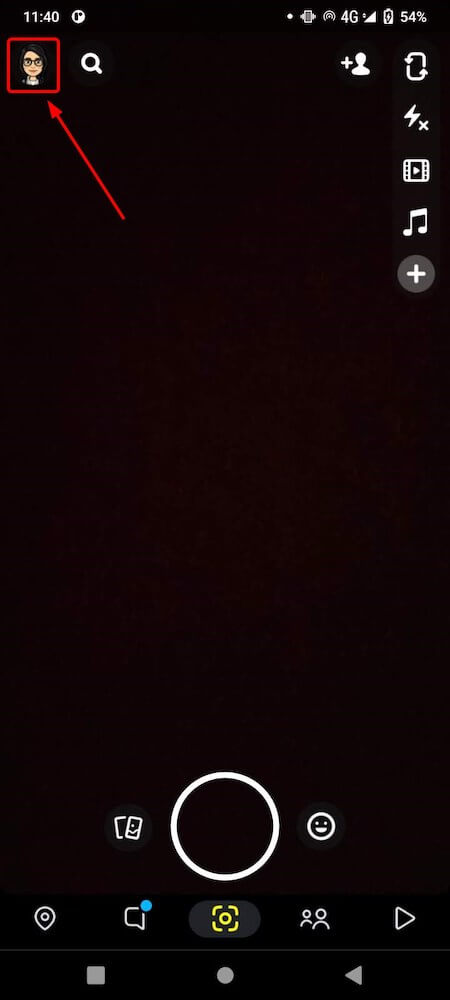
- Tap the Settings icon (cog-wheel) to open the settings list.
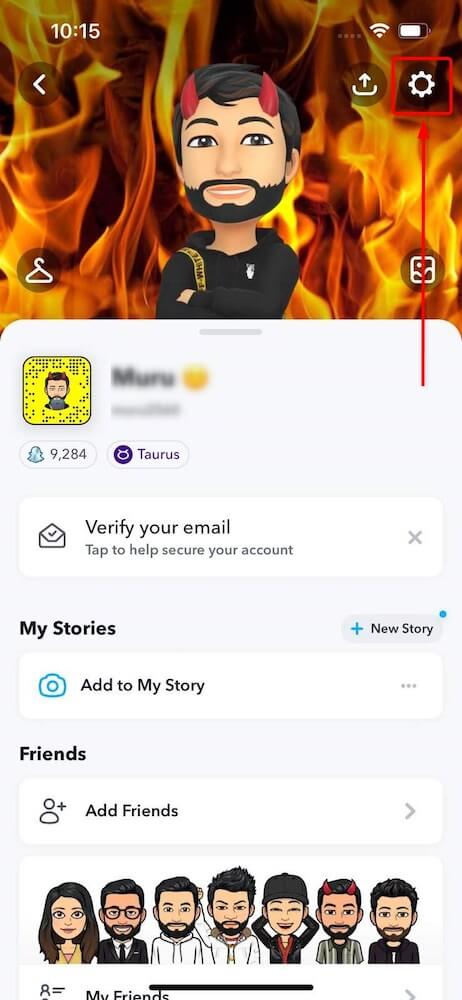
- Scroll down the list and tap App Appearance in the “My Account” section.
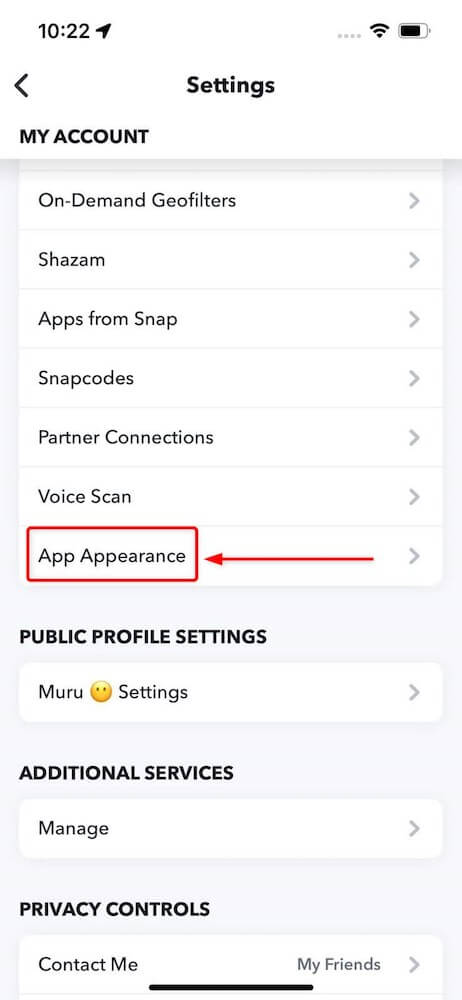
- This list offers three options for appearance settings. Tap Always Dark to keep dark mode on Snapchat.
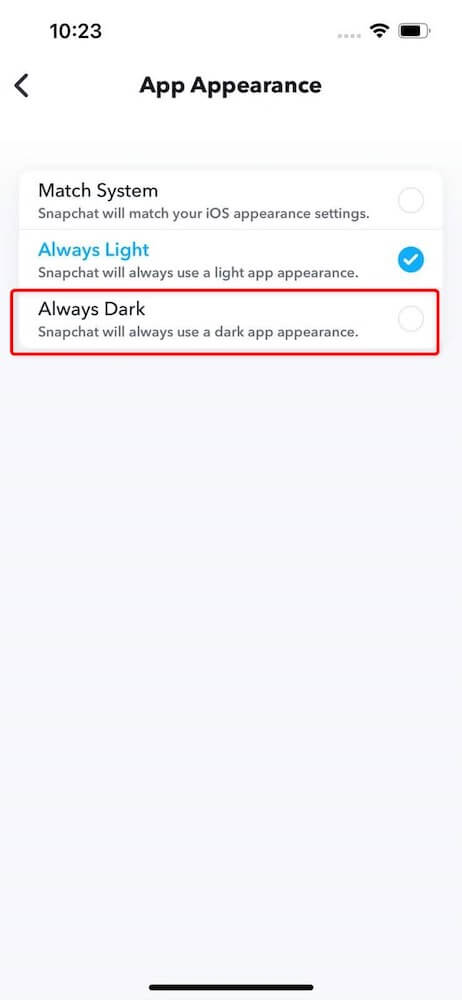
6. That’s it! Now, you can use and enjoy Snapchat in low-light environments and save your battery life in the process.
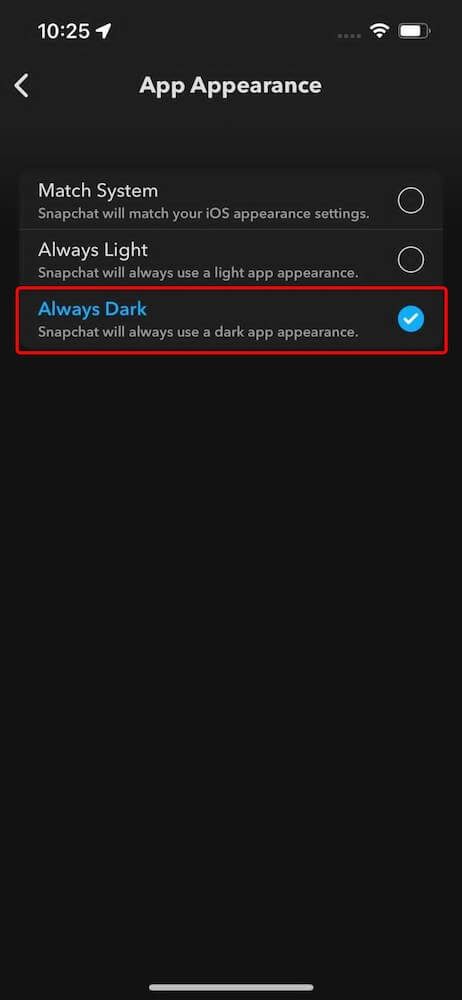
How To Get Dark Mode In Snapchat On Android?
Unfortunately, Snapchat has not rolled out the dark mode for Android yet. Although dark mode has been in the pipeline for some time, Snapchat has not released it to Android users. The popular opinion is that it is not coming up any time soon.
However, there is a method you can use to make Snapchat dark mode work on Android. It may seem a little complicated but do not worry. We will guide you step by step on how you can use dark mode Snapchat on Android.
Method 1: By Forcing Dark Mode on Snapchat App
Using this method, you can apply dark mode on Snapchat even when your system has a light theme.
- Open Settings on your phone menu.
- Scroll down the list and tap Display and Brightness.
- In the “Display and Brightness” window, tap Dark Mode Settings.
- Now, tap Dark mode for third-party apps (Beta). It will open a list of all the apps compatible with the dark mode.
- Turn On the toggle for Snapchat.
- Select Turn on the “confirmation prompt” that appears. It will enable dark mode on the app.
| Note: you can force dark mode on Snapchat via this method only on some mobile Android devices. Not all mobile phone models have dark mode settings for third-party apps. |
Method 2: By Forcing System-Wide Dark Mode via Developer’s Options
If the dark theme is not working for Snapchat, you can force dark mode on the entire system. However, this method may cause some visibility issues with Snapchat and other apps.
If you still want to apply dark mode in Snapchat on Android, follow these steps.
- Go to your phone menu and tap the Settings icon.
- Scroll down the list and tap About Phone. It should be at the lower end of the settings list.
- In the “About Phone” section, navigate to the Build Number.
- Tap the “Build Number” seven times to enable the “Developer options”.
- Return to the main “Settings” list and tap System. The developer options will be present in the “System” now.
- Tap the Developer options and locate the “Hardware Accelerated Rendering” section.
- In this section, turn on Override force-dark.
This way, you can enable forced dark mode on your phone system. So, Snapchat also uses the system’s dark mode instead of its own light theme. However, this method is not working on newer versions of Snapchat. You would have to install an older version to make this work.
Frequently Asked Questions
- Why can I not set a dark mode in Snapchat on Android?
While it has been three years since Snapchat rolled out dark mode for iOS, it is yet to do so for Android. Unfortunately, it does not offer a direct method to set the dark mode in Android. Also, there has been no announcement regarding this by the company, so there is no concrete answer for why! But you can always work around unconventional (How To Get Dark Mode In Snapchat On Android?) ways to get the feature.
- Does dark mode save battery time?
Yes, it does. While using a dark mode, you will notice an increase in your battery life span. Light themes consume more battery to use bright colors. So, getting a dark mode on Snapchat (or any other app) is a good way to save some battery life.
- Why is forced dark mode not working on my mobile phone?
Forced dark mode will not work if you are using the latest version of Snapchat. To get the advantage of this feature, you would have to install an older version of Snapchat.
- Is there any other option besides light and dark themes?
Yes, you can always select the option of Match System. It will change your app appearance from dark to light (or vice versa), depending on how your system is working. However, this option is also available only on iOS, not Android.
Want to learn more about Snapchat? For other Snapchat tips and hacks, check our following posts:
- How To Unblock Someone On Snapchat?
- How to Make a Public Profile On Snapchat?





